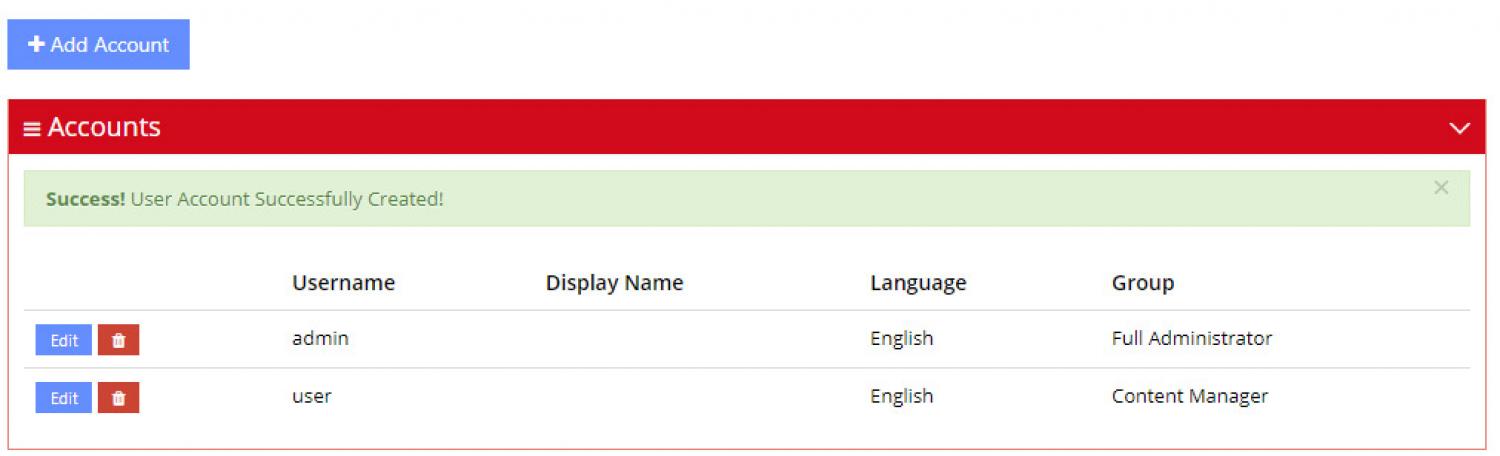Gestion des comptes d'utilisateurs
Introduction
This section explains some basics about managing user accounts. The Drive Framework allows administrators to create multiple accounts to allow different members of your team to access content management tools.
Accounts can be grouped and different groups can have different permissions.
By default, the Drive Framework installs with two groups:
- "Full Administrator" accounts
- "Content Manager" accounts
1. Access Your Control Panel
Log into your site's control panel. Each site uses a different URL for it's administrator control panel. Please consult your notes for your particular installation.
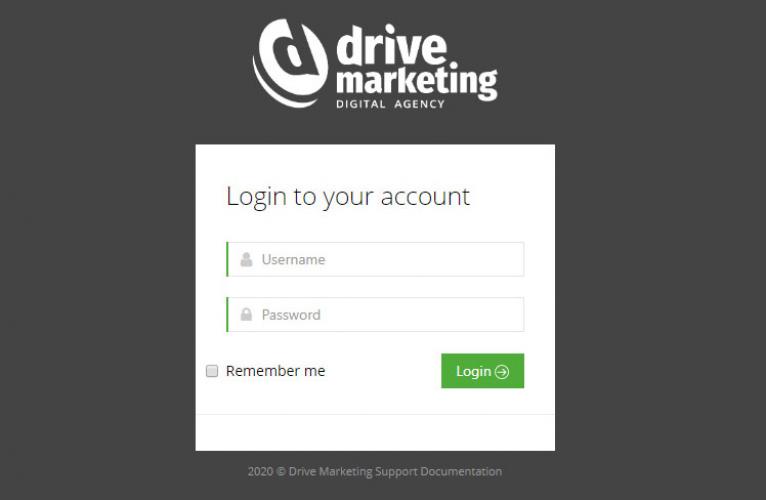
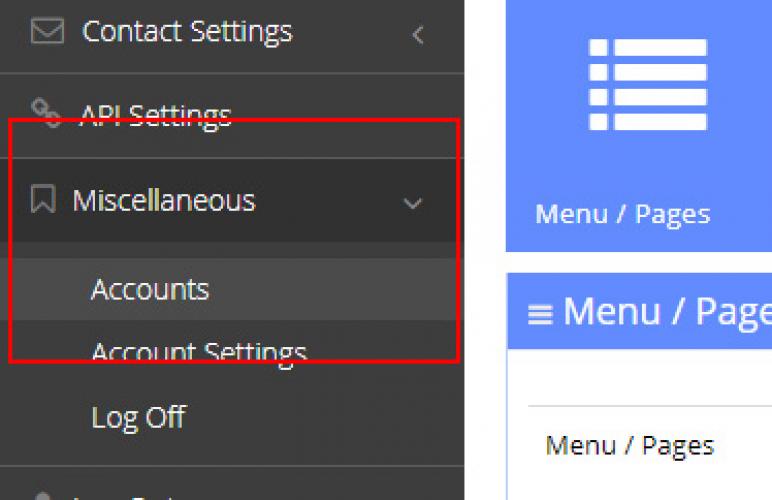
2. Open The "Accounts" Tool
From the left-hand menu, click on "Miscellaneous" to open a submenu.
From the submenu, click on "Accounts".
3. Add or Edit Account
To add a new administrator account, click on "Add Account".
Next to each existing account is an "Edit" button. Click here to edit an existing account's settings.
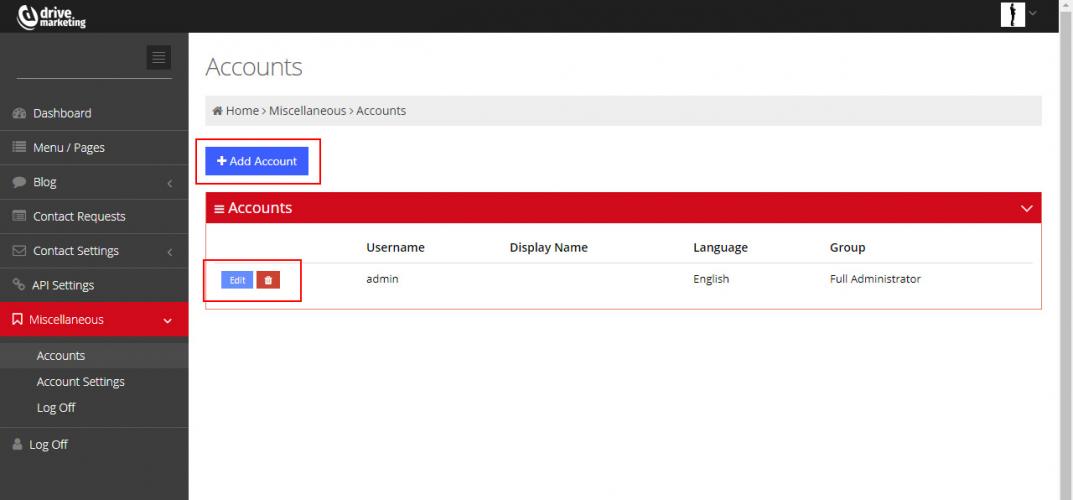
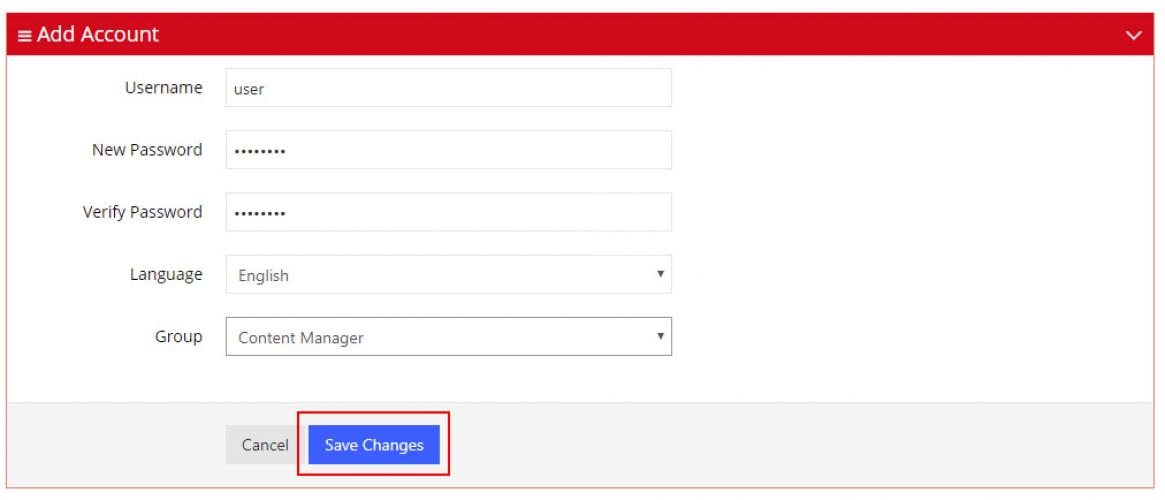
4. Fill Out Required Fields
Fill out all required fields. If you are editing an account and you leave the password fields blank, you will not overwrite the existing password.
Once you're done, click "Save".
5. Changes Saved Successfully
Once the changes have been properly saved, you will be returned to the "List Accounts" screen. A green bar will appear across the top of the tool to confirm that your changes have, indeed, been saved successfully.