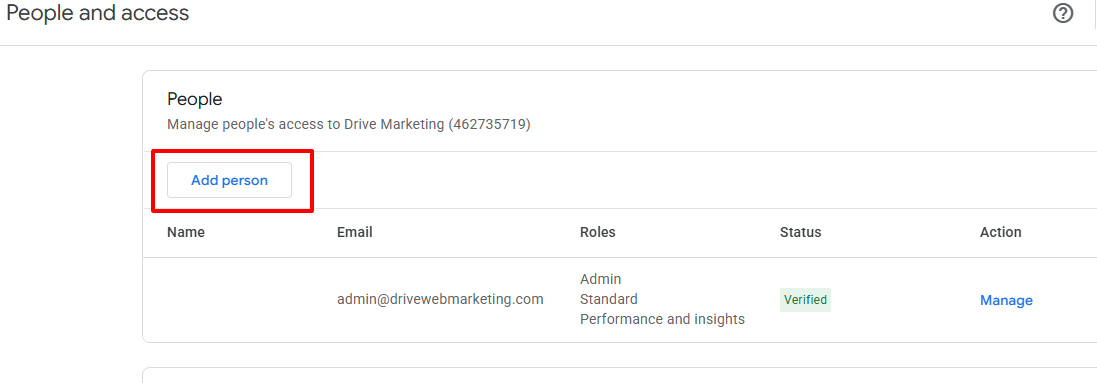Access to Digital Platforms
Google Search Console
As part of our SEO activities, Drive Marketing will need access to your search console platform with full access or owner access (if the analytics account association has not been done and needs to be done). See the page to manage users and permissions.
- Choose a property in Search Console.
- Click the setting icon and then Users & permissions.
- Click Add user and then enter the following address: [email protected]
- Choose the permission level and save the changes.
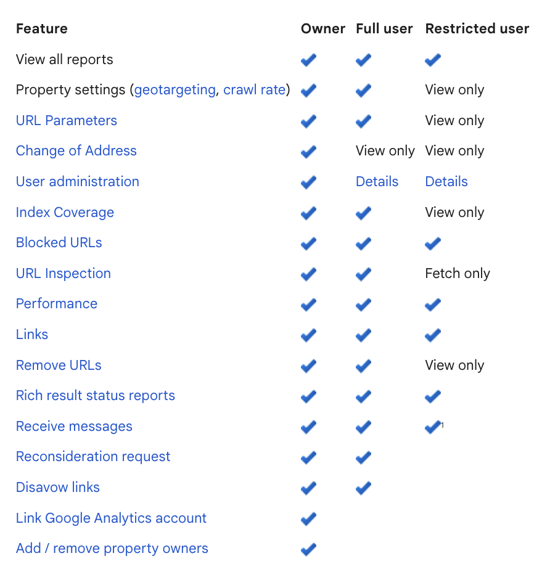
Google Analytics
In order to measure your site's performance and to better understand the user behavior, we will need "modify" access to all the properties and views you hold that would be relevant to our mandate.
- Click admin
- Click Access Management in the Account or Property column.
- In the Account/Properties permissions list click +, then click Add users.
- Enter the following email address : [email protected]
- Select Notify new users by email.
- Select the permissions you want.
- Click Add.
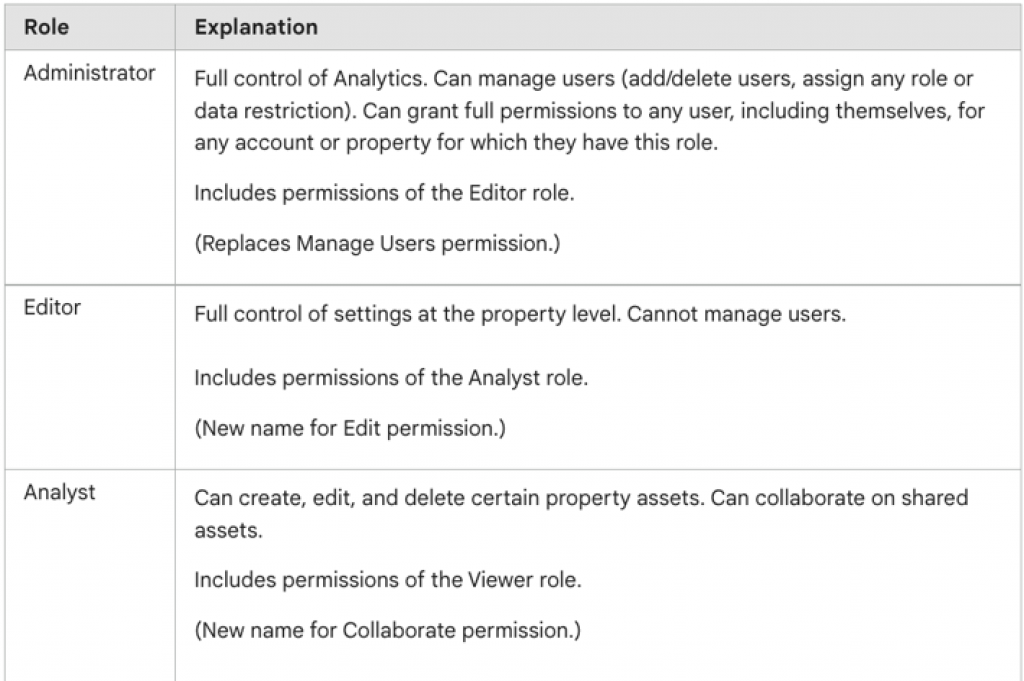
Google Tag Manager
In order to have more flexibility to implement tags and/or modify the Google container, we will need user access to allow us to do publishing.
- Click Admin.
- In the Account column, select User Management.
- Click +.
- Enter the following address : [email protected]
- Set Account Permissions (User ou Administrator).
- Click invite.
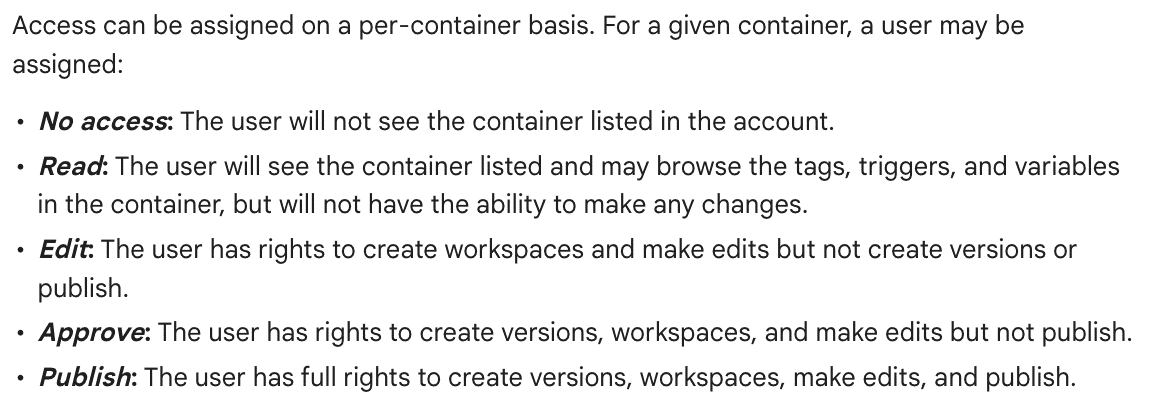
Google Ads
In order for us to manage or optimize your Google Ads account, Drive Marketing will need to be granted access. The easiest way is to provide us with your account number located at the top left of your screen. You can inform your account manager of the number.
You will then receive an invitation request from the Admin@Drive account.
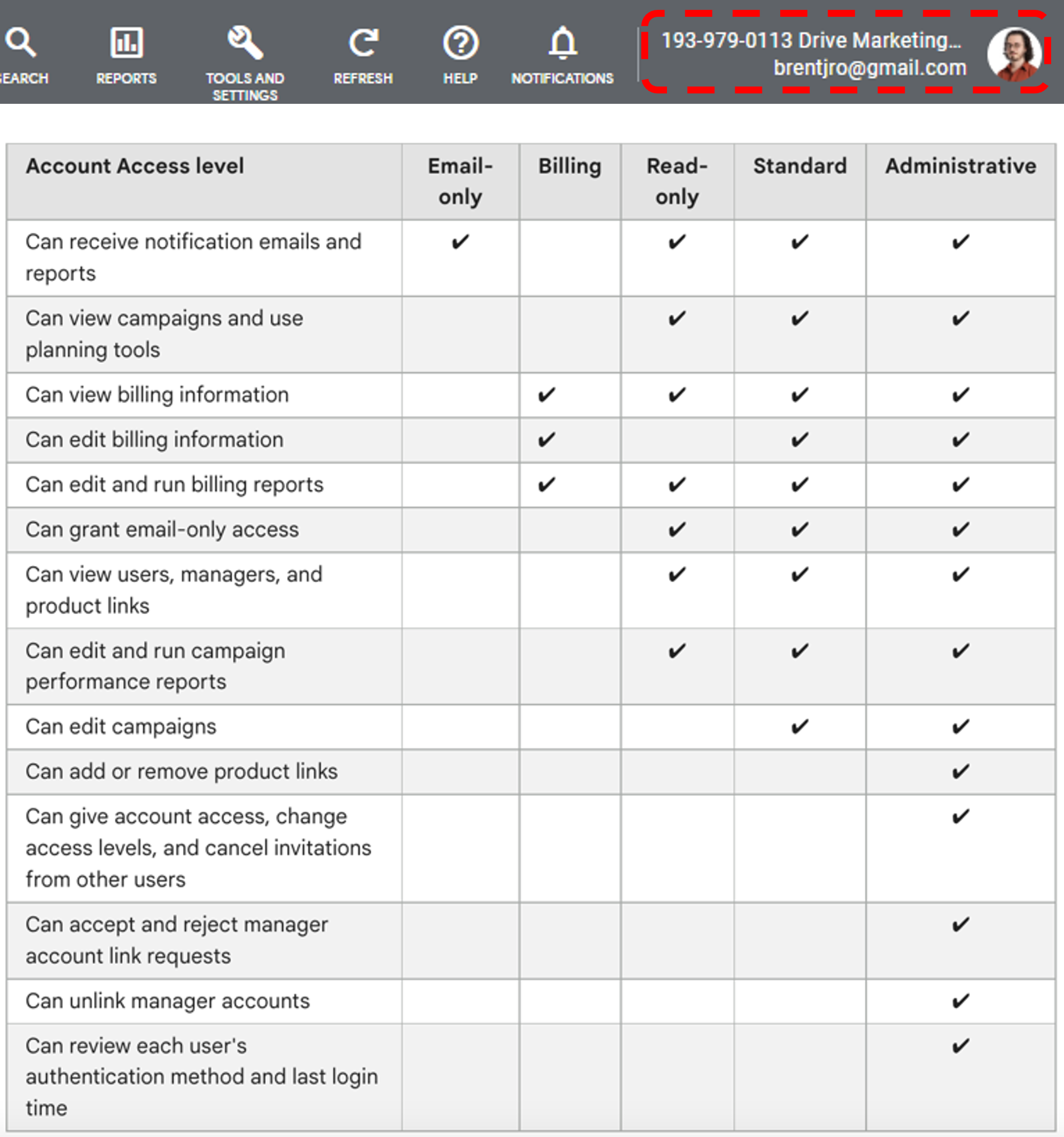
Google Business Profile
As part of our SEO activities, Drive Marketing will need access to your Google Business Profile. Location data, quotes, and other data points are helpful for our analysis and strategies.
- Go to your Business Profile.
- Select the three-dot menu and then Business Profile settings and then Managers.
- At the top left, click Add.
- Enter the following email address : [email protected]
- Under Access choose Manager.
- Click Invite.
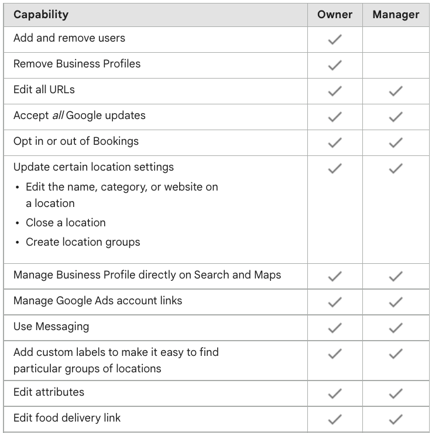
DV360
As part of our media activities, Drive Marketing will need access to your Display & video 360 platform. We will only be needing the standard users access level.
- Select User management and notification settings > User management from the upper right corner of DV360.
- Click New user and then enter the following email address : [email protected]
- Click Add partners or advertisers.
- On the next page, check Drive Strategie email address and click Select.
- Use the dropdown under Role and select the role Standard user.
- Click Save.
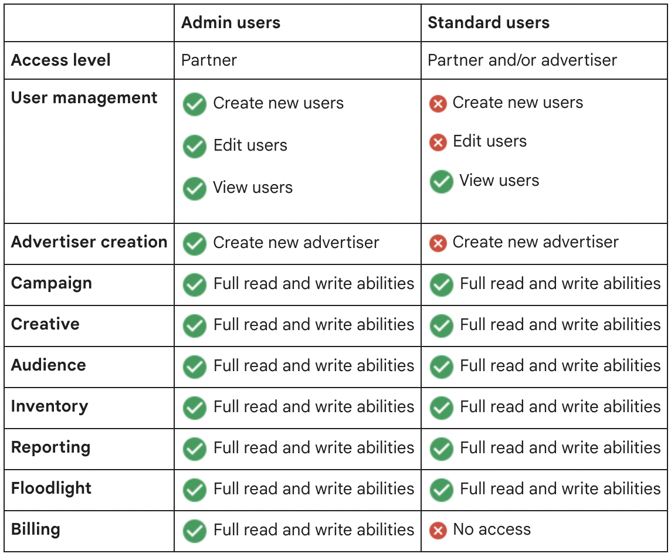
Adobe Analytics
In order to have access to your projects on Adobe Analytics we need to be added as admin. Analysis Workspace allows three types of project sharing roles : Can edit, Can duplicate and Can view. Drive will only need to be granted access as Can view.
- Click Share > Share project.
- Add the following email address to you recipients : [email protected]
- Share embedded project components (segments, calculated metrics, and date ranges) with us.
- Click Share.
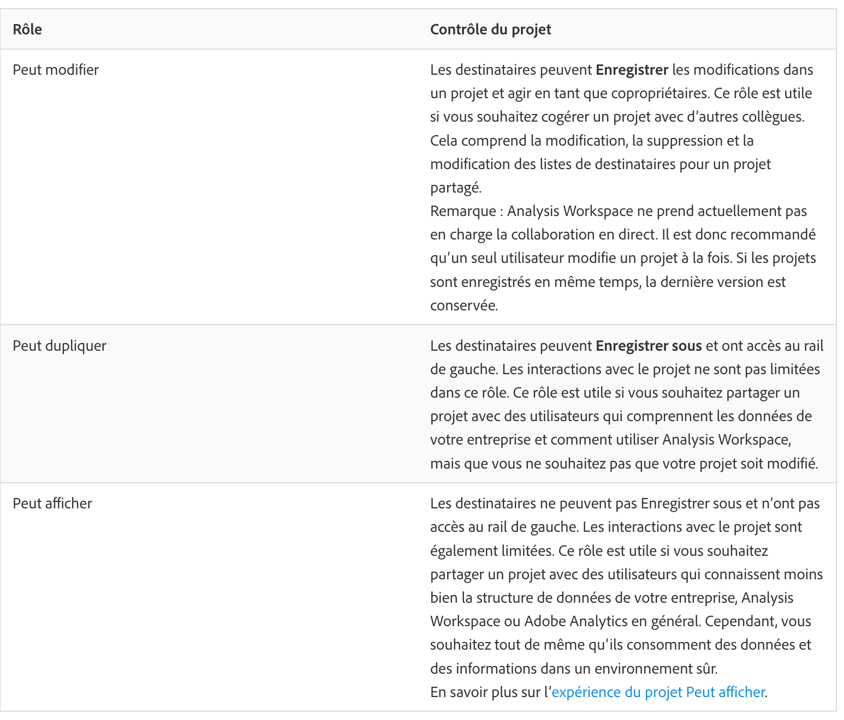
Facebook Business Manager
To give us visibility on the performance of Facebook and Instagram pages, as well as for the management of various paid campaigns, please add Drive Marketing as a partner in Facebook Business Manager.
- Open business settings.
- Click Partners below Users.
- Click + Add.
- Click Select Give a partner access to your assets.
- Enter our Partner Business ID : 1100003276713096 then click Next.
- Select the assets you want to add to Drive in the second column and then assign us a role in the third column.
- Click Save changes.
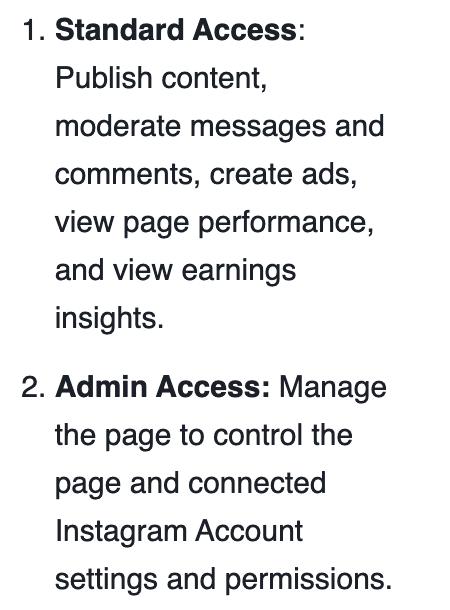
In order to see your campaign performances and to understand your audience better, we will need access to your Instagram business account. That can be done by sharing access with Drive on Meta.
- Go to Business Settings
- Under Accounts, click Instagram accounts.
- Click Partners and then Assign Partners.
- Enter our Partner Business ID : 1100003276713096 then click Next.
- Select the role Admin.
- Click Next.
- Select the asset and the task access you want to assign to Drive.
- Click Invite.
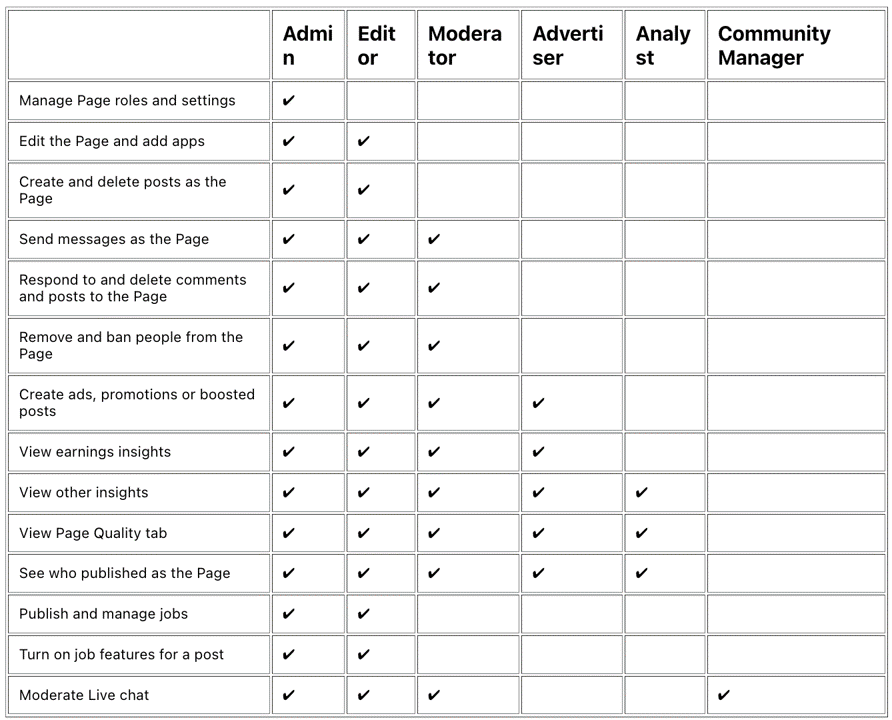
YouTube
To give us visibility on the performance of your Youtube channel, as well as for the management of various paid campaigns. Please add Drive Marketing as a partner.
- Go to studio.youtube.com
- On the left-hand side, click Settings.
- Click Permissions.
- Click Invite and enter the following email address : [email protected]
- Click Access and select either Manager or Editor as a role for Drive.
- Click Save.
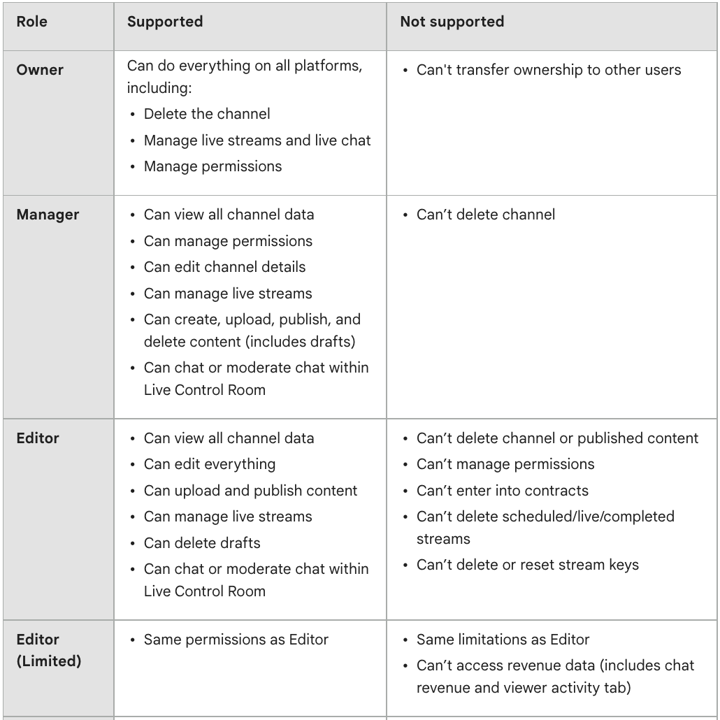
To give us visibility into the performance of your LinkedIn Company Page, as well as to manage the various paid campaigns. Please add Sheldon Poon as a Super admin.
- Access your Page Super admin view.
- Click the Admin tools dropdown at the top of the page and select Manage admins.
- Click the Page admins or Paid media admins tab.
- Click the + Add admin button.
- Type the name Sheldon Poon and Search for a member… text field and click on it when it appears.
- Select the Super admin role.
- Click the Save button.
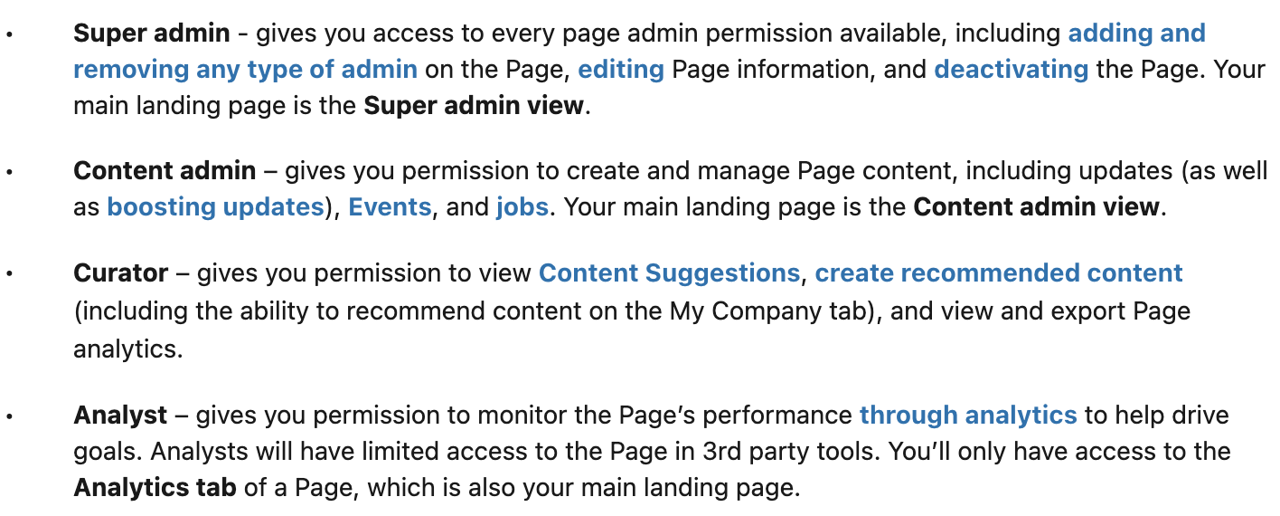
LinkedIn Ads
- Sign in to campaign manager.
- Click the account name in the upper-right corner of the page and select Manage access from the dropdown.
- Click Edit in the upper-right corner of the Manage access pop-up window.
- Click + Add user to account in the upper-left corner of the User Permissions pop-up window.
- Enter the name of the user or LinkedIn Profile URL and select the correct name from the dropdown list.
- Select the Account manager role.
- Click Save changes.
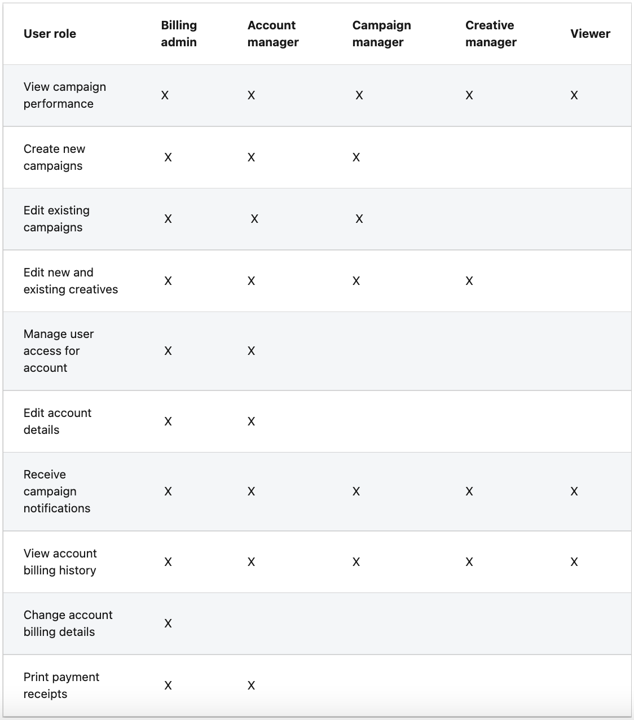
TikTok
- Under the Members tab, click Invite Member.
- Enter the following email address : [email protected]
- Select the type of Access Settings: Admin.
- Click Next and select the assets and permissions you'd like to assign to Drive, then click Confirm.
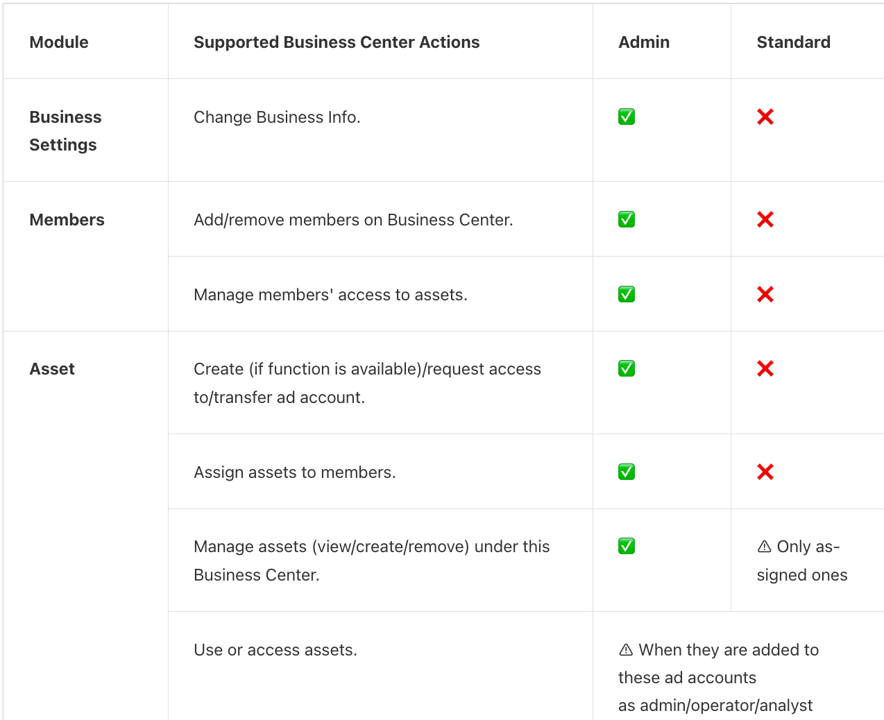
- Log into your Pinterest business account.
- Click the directional chevron down icon in the top-right corner of your screen.
- Select Business Access from the menu.
- Click Partners in the left-side navigation.
- Click Add partner.
- Enter Drive Marketing’s business ID : 940759947069739169.
- Select Invite a partner to access your assets.
- Click Assign ad accounts to assign permissions to the people you’ve added or click Maybe later if you want to do it later.
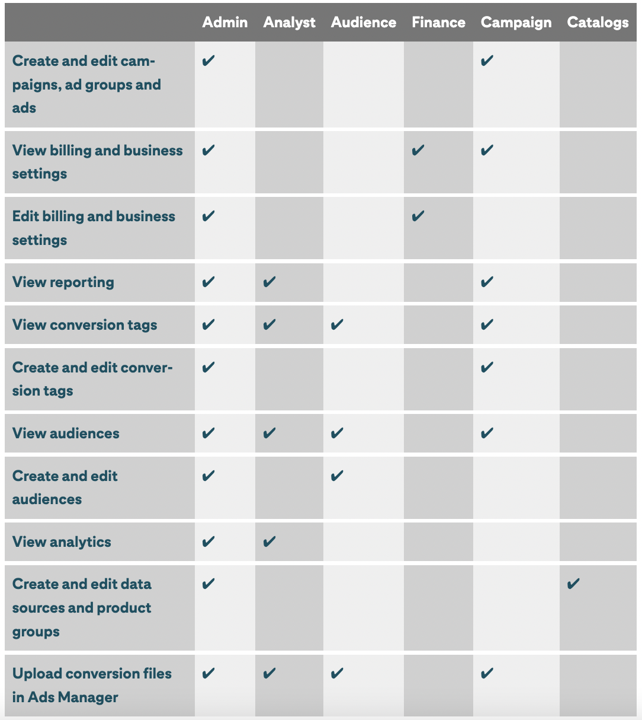
Shopify
Please add Drive Marketing as a Collaborator in Shopify.
From the Shopify admin interface, go to Settings.
- From your Shopify admin, click Settings > Users and permissions.
- If you require a collaborator code please send us the code. Alternatively, you may select ‘Anyone can send a collaborator request’.
- Approve the Collaborator request.
- Please verify the permissions you want to give us or Select all permissions.
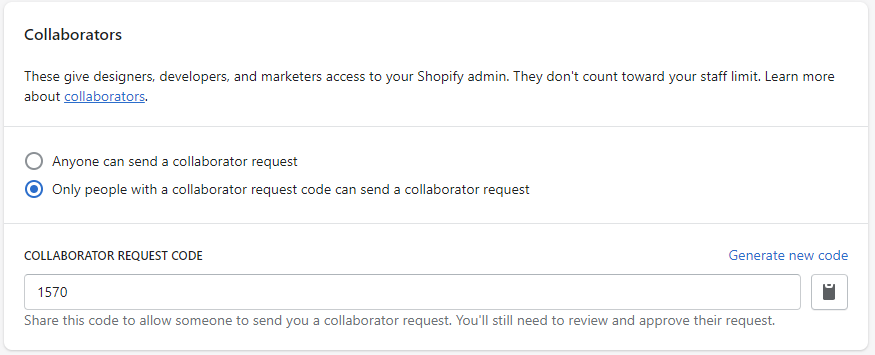
Google Merchant Center
Add Drive Marketing's Admin account as a person on Google Merchant Center.
While logged in to your merchant center attached Google account, go to merchants.google.com and click the gear ⚙️ icon and choose 'People and access'.
While in 'People and access' click 'Add person' and enter [email protected] then choose 'Standard' access for an audit and 'Admin' for MT support services.