Clearing Your Cache in Chrome
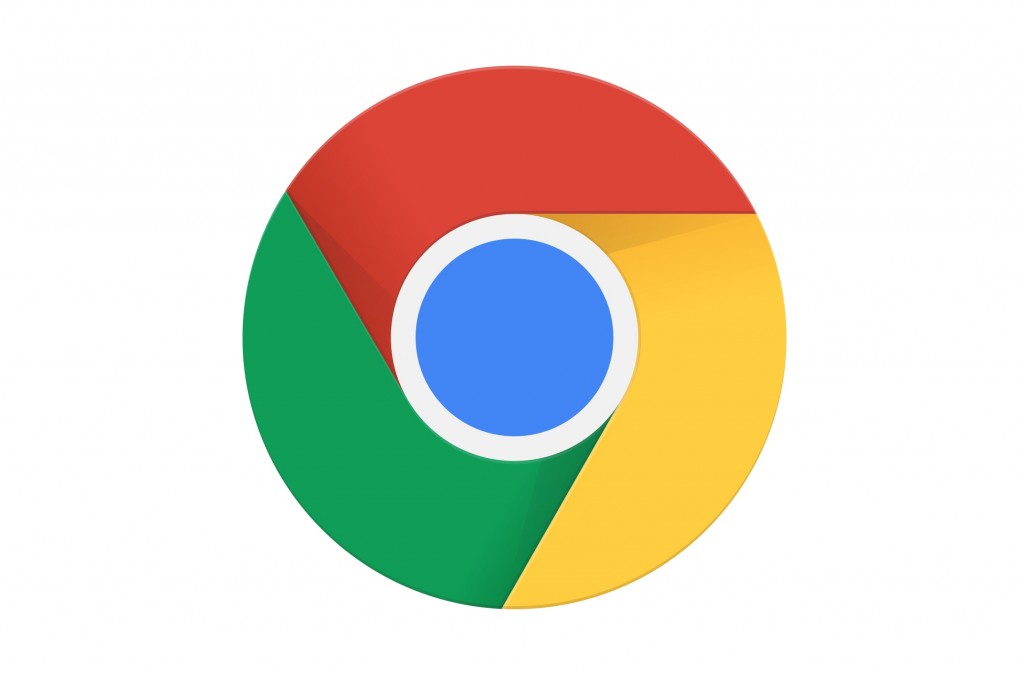
1. Open Google Chrome
The first step is to open your Google Chrome web browser.
Step 2: Click the Three Buttons at the Top Right Corner
This opens the Chrome menu.
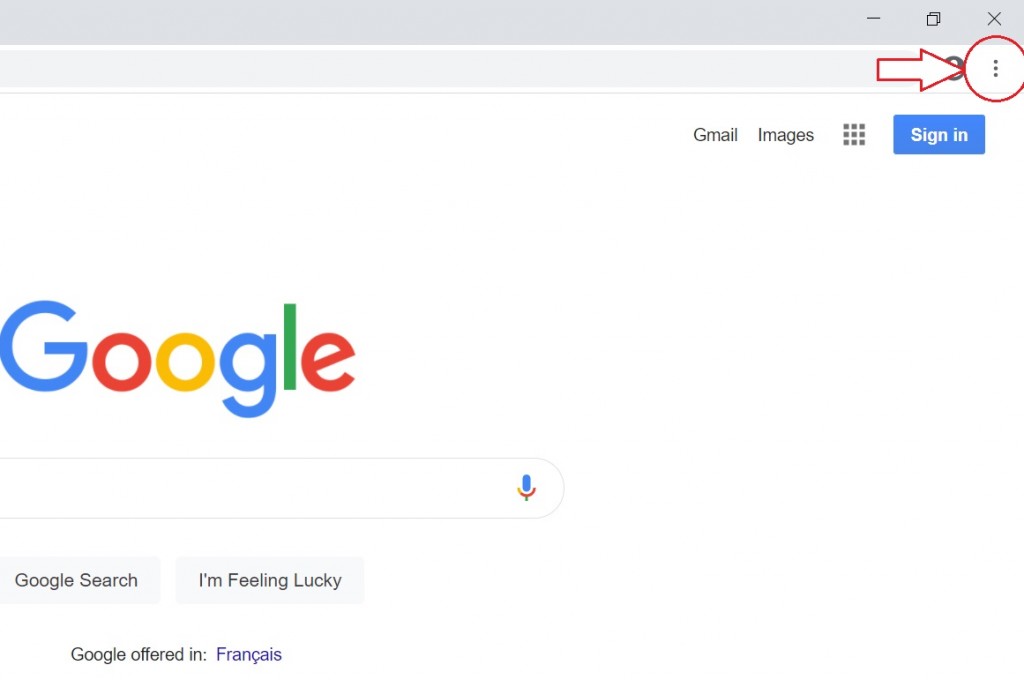
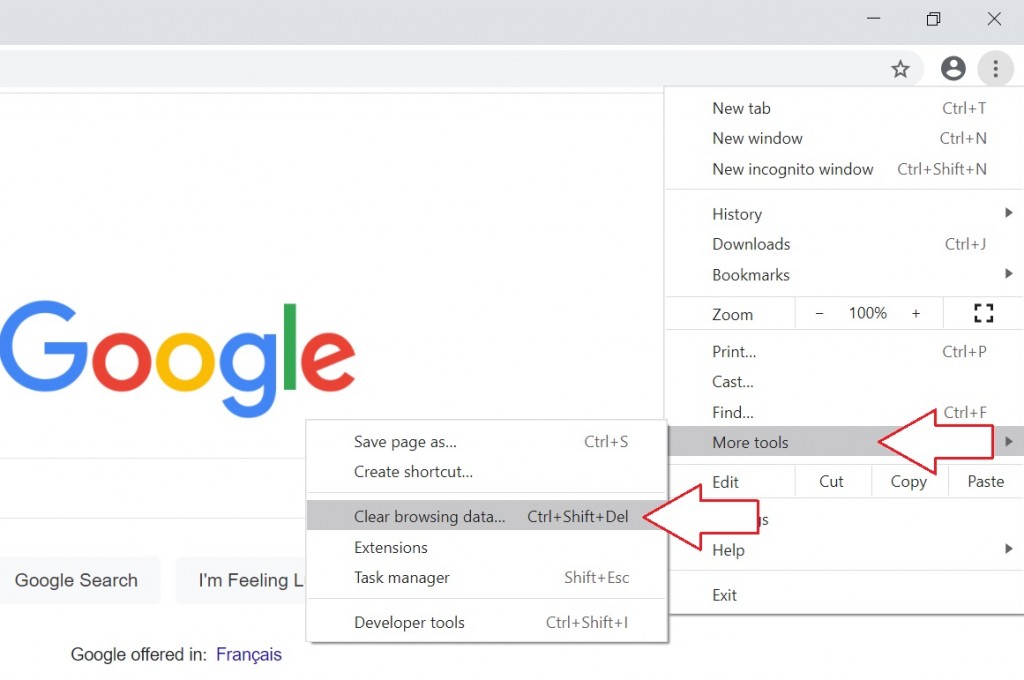
Step 3: Click 'More Tools' then 'Clear Browsing Data'
Another way to access this menu is to use the keyboard shortcut 'Ctrl+Shift+Del'
Step 4: Choose a Time Range
If you want to clear your entire cache, select 'All time'.
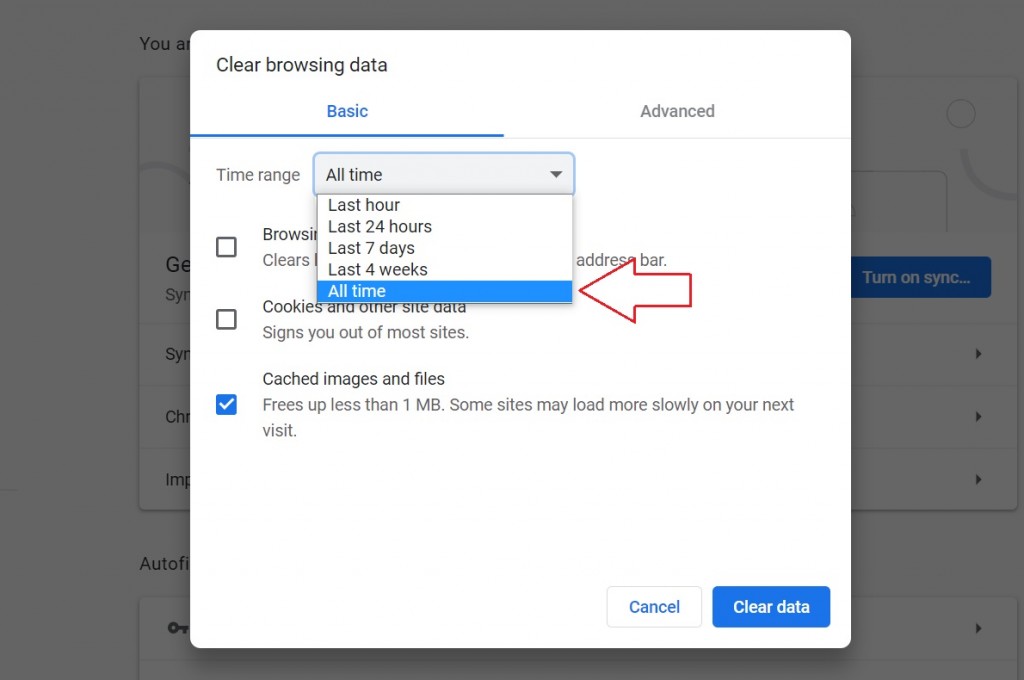
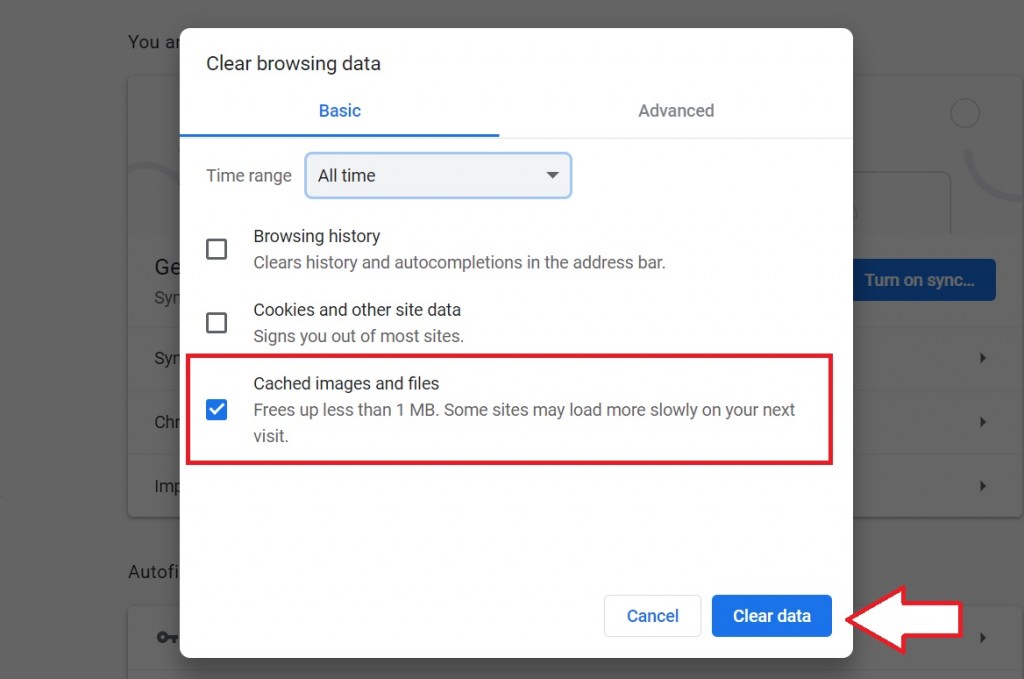
Step 5: Clear your Cached Images and Files
Check the Box Next to 'Cached images and files', then Click 'Clear data'. This will empty your cache, and you're done!