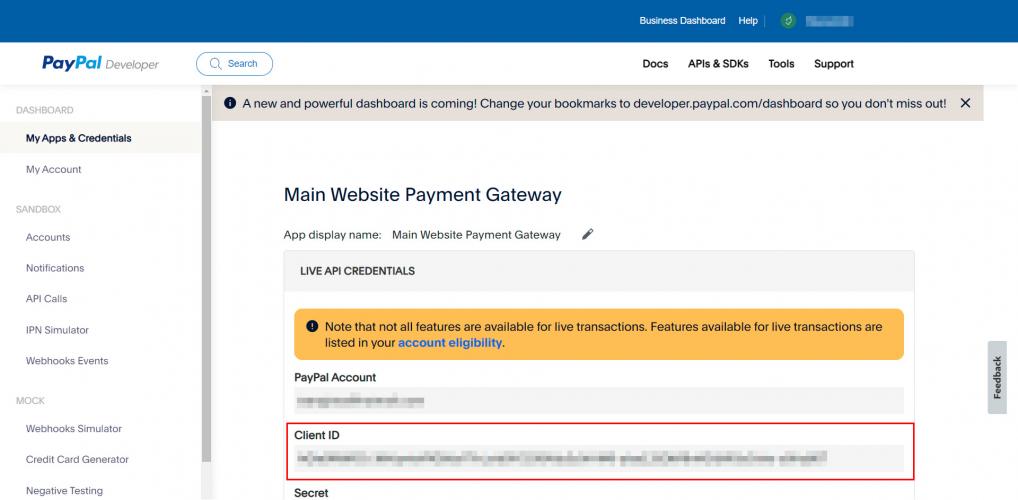Set up PayPal App

The purpose of these instructions is to walk you through the process of retrieving your Client ID from PayPal.
This ID will allow the dev team at Drive to connect your website or application to PayPal's App in order to collect payments from customers.
Please read and follow these instructions carefully. Do not share these keys with anyone ourside of your organization or your Account Executive at Drive.
Prerequisites:
- You have already signed up to PayPal
- Your account is a business account (not an individual account)
- You have full access to the PayPal account
1. Log into your business account and click on the "Developer" link
PayPal Link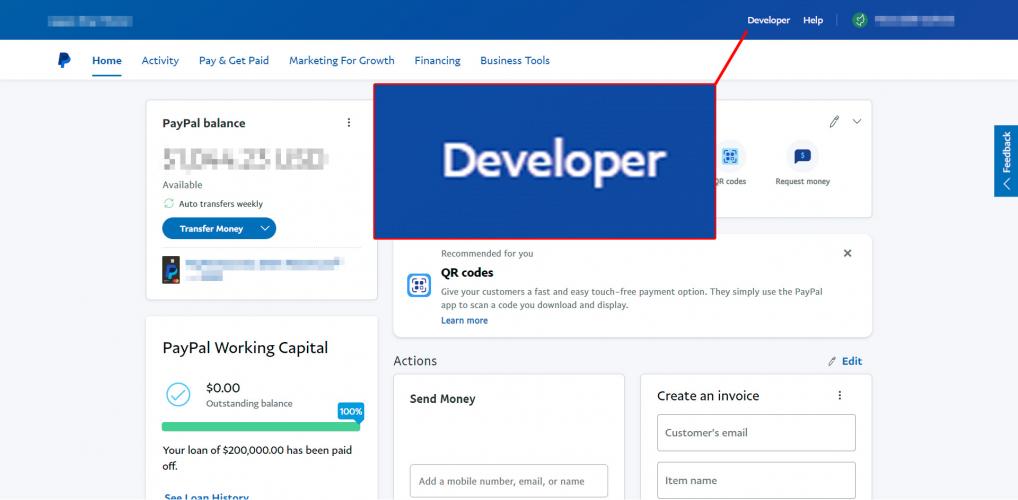
2. Go to Developer Dashboard
In the top menu, hover over the "Go To Dashboard" option
Click on the option for "Developer Dashboard"
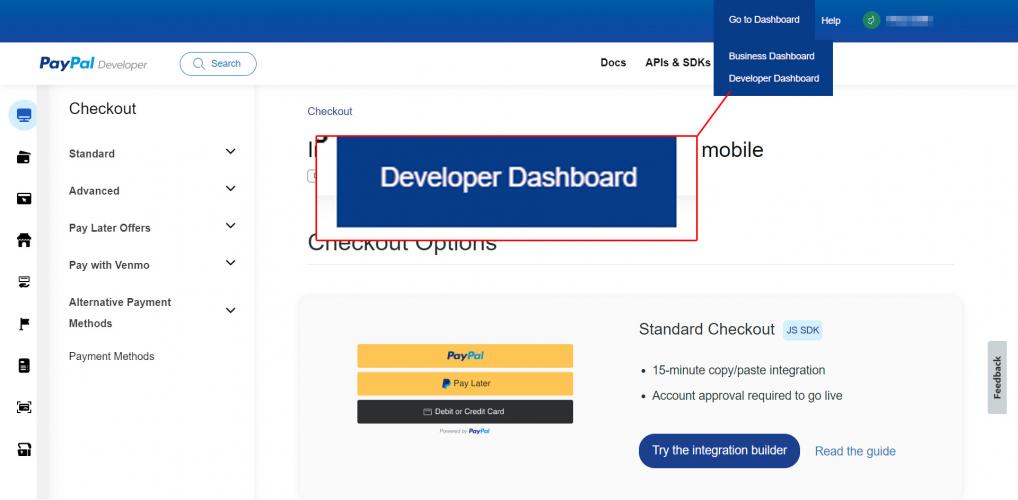
3. Create Live App
Make sure to switch to "Live" mode
Click on "Create App"
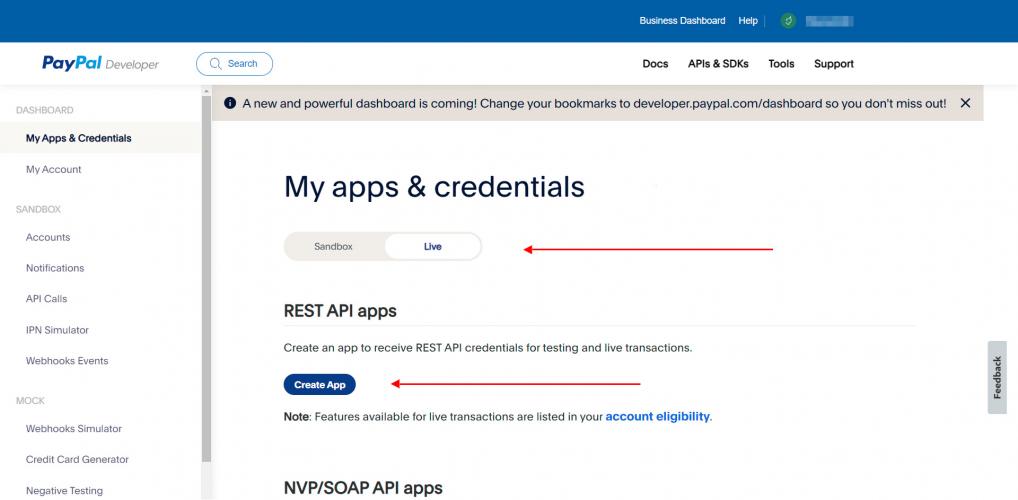
4. Name and Create Your App
Give you app a name like:
"Main Website Payment Gateway"
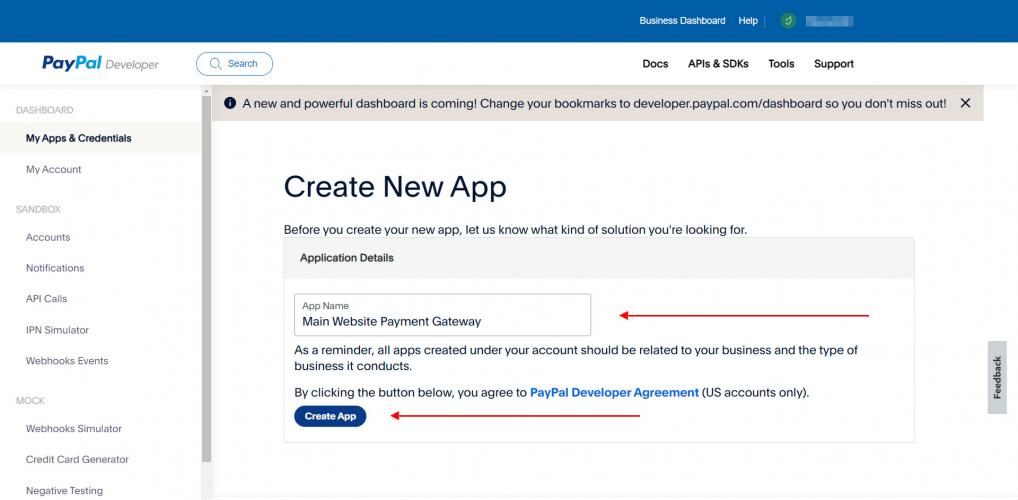
5. Copy the Client ID
Copy the "Client ID" and give this information to the Drive Team